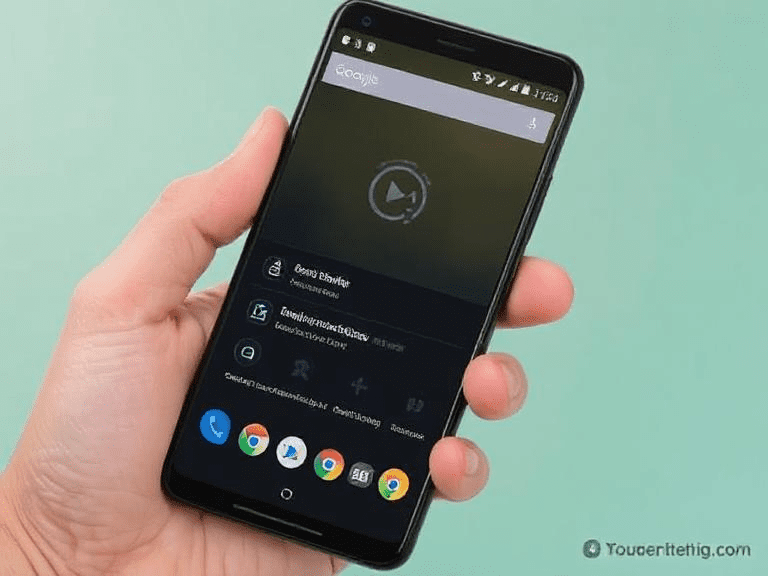Is your Android phone feeling sluggish, and you’re worried about losing valuable data when you clean up its storage?
If you’ve ever felt that your Android device has slowed down after installing multiple apps or updates, you’re not alone. Whether you’ve got an older phone that’s gasping for breath or a brand-new model that’s acting up, learning how to clear cache on Android—without losing personal data—is a must. Clearing your phone’s cache can significantly improve performance, free up storage, and ensure your apps run smoothly. But how can you do it safely and effectively? Let’s dive in.
What Is Cache on Android Devices?
Before you clear cache on Android, it’s important to understand what cache actually is and why Android phones use it in the first place.
- Definition: Cache refers to the temporary storage of data that your apps and web browser use to speed up performance.
- Examples: When you revisit a webpage, your phone uses cached images and files to load the page faster. Similarly, apps like Facebook or Instagram store pictures and data so they don’t have to download them every time you open the app.
- Why It Matters: Over time, these cached files accumulate and can hog precious storage space, potentially slowing down your phone if they become outdated or corrupt.
Real-World Experience
From personal experience, I noticed that my two-year-old Samsung Galaxy phone had become extra slow after I installed a series of social media and productivity apps. Clearing the android app cache gave me immediate relief. Web pages loaded faster, and my phone felt more responsive. This small maintenance routine often gives you a noticeable performance boost without doing anything drastic—like a factory reset.
Why Clear Cache on Android?
Clearing cache on your Android phone is about more than just freeing up space; it’s also about removing old or corrupted data that can cause:
- Slow Performance: Outdated cache files can bog down your phone’s speed.
- App Crashes: Corrupted cache data may lead to frequent force closes.
- Glitches and Errors: Temporary files sometimes conflict with newer app versions, causing random glitches.
- Security Concerns: Stale data could expose potential privacy risks (for instance, saved browser data or incomplete app login details).
By choosing to clear cache on Android, you’re effectively hitting the refresh button for your apps and system processes. This helps ensure that all your apps are using the latest data and aren’t weighed down by leftover files that no longer serve any purpose.
How to Clear Cache on Android Safely
Clearing the cache on Android can be done in a few different ways. The method you choose will depend on whether you want to do it manually through your phone’s settings or with the help of third-party apps.
Method 1: Clearing Cache Using System Settings
- Open “Settings”: Swipe down and tap the gear icon or open the Settings app from your home screen.
- Go to “Storage” or “Apps”: Depending on your Android version and device manufacturer, you’ll either see a “Storage” option or “Apps.” Select the relevant menu.
- Select the App: Choose the specific app whose cache you want to clear (e.g., Instagram, Facebook).
- Tap “Storage” or “Storage & Cache”: Inside the app’s details page, look for “Storage” or “Storage & Cache.”
- Tap “Clear Cache”: This removes only the temporary files.
Pro Tip: Do not tap “Clear Data,” as this will reset the app entirely, removing your account information and other stored settings.
Method 2: Clearing Cache Using Third-Party Apps
Several reputable third-party apps can automate the process:
- CCleaner
- Files by Google
- SD Maid
All these apps are designed to scan your device for junk and cached files, then remove them in one click. Be sure to download only from reputable sources like the Google Play Store.
Quote: “Third-party cleaning apps are a double-edged sword. If used wisely, they can save you time. If used recklessly, they might remove files you still need.” – Mobile Tech Expert at Android Authority
Method 3: Wiping the Cache Partition in Recovery Mode (Advanced)
This method is more technical and usually not necessary for day-to-day maintenance. However, if your phone is experiencing serious performance issues or random reboots:
- Power Off Your Device
- Boot into Recovery Mode: The button combination can vary, but for many devices, you press and hold the Power and Volume Down buttons simultaneously.
- Use Volume Keys to Navigate: Find the “Wipe Cache Partition” option.
- Confirm Your Selection: Press the power button to confirm.
- Reboot Your Phone: After wiping the cache, select “Reboot System Now.”
This doesn’t delete your personal data but wipes a deeper system-level cache. While it’s safe, always proceed with caution and follow specific instructions for your device model (often found on official manufacturer websites like Samsung Support).
Tips to Ensure You Don’t Lose Important Data
Worried you’ll accidentally erase photos or personal docs? Relax. Here’s how you can safeguard your important data:
- Backup Before You Clear: Use Google Drive or another cloud service to back up critical files.
- Check Your Gallery: Make sure you move or sync important photos to Google Photos.
- Avoid “Clear Data”: Only choose “Clear Cache” unless you absolutely need to reset the entire app.
- Double-Check Third-Party Cleaners: Some cleaning apps may lump cache files with other “junk.” Customize what you delete if the app allows.
I learned the hard way once by tapping “Clear Data” instead of “Clear Cache” for a chat app. The result? All my chat history vanished. Ever since, I’ve become extra cautious about verifying which button I’m hitting.
Common Myths and Misconceptions
- Clearing Cache Will Delete Your Photos
This is generally false. Your photos are stored in your internal storage or SD card, not in the cache directory. - Clearing Cache Will Increase Battery Life
Clearing cache indirectly helps battery life by reducing background app processes, but it’s not a guaranteed way to improve battery performance instantly. - You Must Clear Cache Every Day
Daily clearance is overkill. Cache is meant to speed up your device. Wipe it only when you notice performance issues or storage constraints.
How Often Should You Clear Cached Data on Android?
One of the most frequently asked questions is the ideal frequency for clearing cache on an Android phone. The truth is, there’s no one-size-fits-all rule. However, you can consider the following:
- Every Few Weeks or Months: For most users, doing a cleanup once a month or every few weeks is sufficient. This ensures that outdated or corrupt files are removed without overly disrupting how apps load.
- When Performance Drops: If you notice your device slowing down, experiencing random app crashes, or running short on space, it might be time to clear cached data on Android.
- Before Big Updates: Installing major Android OS updates or large app updates can sometimes conflict with existing cache data. Clearing the cache beforehand can minimize update issues and reduce post-update errors.
In general, think of clearing cache Android processes as routine maintenance—like changing your car’s oil. It doesn’t have to be done daily, but periodic checks and cleanups will keep your phone in top shape.
Potential Downsides of Clearing Cache Too Frequently
While it may seem like android clear cache is a catch-all solution to speed up your phone, there are drawbacks if you do it too often:
- Slower App Start-up: Cache is there to help apps load faster by storing frequently accessed data. Clearing it daily or multiple times a week may lead to slower app launch times because your device has to re-download images, data, and configuration files each time.
- Higher Data Usage: If you’re on a limited mobile data plan, constantly wiping cache means your apps will re-fetch data from the internet. This can lead to higher data consumption.
- Minor Battery Drains: While clearing cache might free up some system resources, forcing the phone to rebuild cache can momentarily increase CPU usage, slightly affecting battery life.
So, while learning how to clear cache on Android is essential, doing it sparingly and only when necessary is equally important.
Preventative Measures: Reduce the Need to Clear Cached Data
Rather than constantly clearing the android app cache, consider these preventative steps to keep your phone clutter-free in the first place:
- Uninstall Unused Apps: Extra apps accumulate cache even if you’re not actively using them. Periodically review your app list and remove those you no longer need.
- Use Lite or Web Versions of Apps: Many popular apps (e.g., Facebook) have “Lite” versions that use fewer resources and store less data locally. This automatically reduces the amount of cached files on your device.
- Limit Background Processes: In your phone’s settings, you can often limit background data usage for certain apps. This can reduce the accumulation of cached data on Android if you don’t frequently use those apps.
- Keep Your System Updated: Manufacturers release updates that can optimize cache management. Always keep your Android OS and apps up to date to benefit from any performance tweaks.
- Monitor App Permissions: Some apps may repeatedly fetch large amounts of data if given unnecessary permissions. For instance, a wallpaper app that also requests location or microphone access could be pulling in large amounts of advertising or tracking data.
By following these best practices, you minimize the need to frequently clear cache Android and maintain a healthier device ecosystem.
FAQs
- Does clearing cache on Android delete my app data?
No, it typically removes only temporary files. Your login credentials, settings, and personal files remain intact as long as you choose “Clear Cache” and not “Clear Data.” - Is it safe to use third-party cleaning apps?
Yes, as long as you download them from trusted sources like the Google Play Store. Always check reviews, permissions, and settings to ensure the app won’t remove important data. - Will clearing the cache fix an app that’s crashing repeatedly?
In many cases, yes! Cached files can become corrupt. Clearing the cache forces the app to fetch fresh data, which can resolve repeated crashes. - How often should I clear my Android cache?
There’s no hard rule, but once every few weeks or whenever you notice performance issues should suffice. Clearing cache too often can lead to slower app re-launch times and higher data usage. - Is wiping the cache partition risky?
If you follow your device’s specific instructions, it’s safe. This method targets system-level cached data, not your personal files. - How do I clear cached data for multiple apps at once?
Some Android versions offer a “Clear All Data” or “Free up space” option within Storage settings. Alternatively, third-party cleaners allow you to select multiple apps at once. Just ensure you read the prompts carefully so you don’t accidentally tap “Clear Data” and lose important settings. - Does clearing cache on Android differ by phone brand?
The process is generally similar but may have slight differences in menus or terminology (e.g., “Storage” might appear as “Device Care” on Samsung devices). Refer to your manufacturer’s support pages if you’re unsure.
Conclusion
Clearing the cache on an Android device is a simple yet powerful way to keep your phone running smoothly without risking the loss of your precious photos, messages, or documents. By removing obsolete or corrupted temporary files, you can free up storage, boost performance, and resolve common app issues. Just remember to take precautions: back up essential data, choose the right menu option, and avoid overdoing it.
Key Takeaways:
- Cache 101: Cache is temporary data that helps apps and websites load faster.
- Why Clear: Clearing cache on Android can resolve performance lags and app crashes without deleting your personal data.
- Safety First: Always back up important files. In most cases, tapping “Clear Cache” won’t affect your personal data or app settings.
- Methods: You can clear cache either through the Settings app, using trusted third-party cleaners, or by wiping the cache partition (advanced).
- Expert Advice: Clearing cache once a month or when performance drops is generally enough. Don’t overdo it, or you’ll lose the speed benefits that caching provides.
Feel confident trying these methods, knowing you won’t lose your treasured data. Happy cleaning!
By implementing these strategies and regularly (but not obsessively) clearing cached data on Android, you can maintain a sleek, fast, and efficient smartphone experience—free from frustrating slowdowns and pesky errors. Embrace the power of android clear cache routines, and keep your phone running at its best without sacrificing what truly matters: your personal memories and important information.